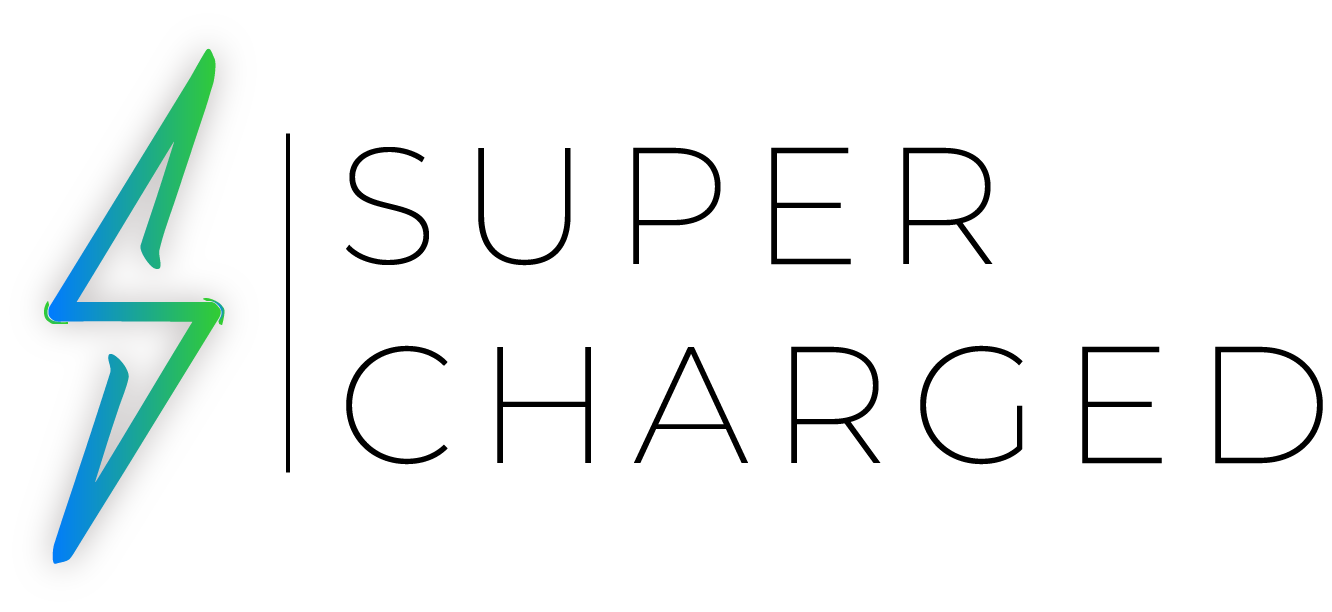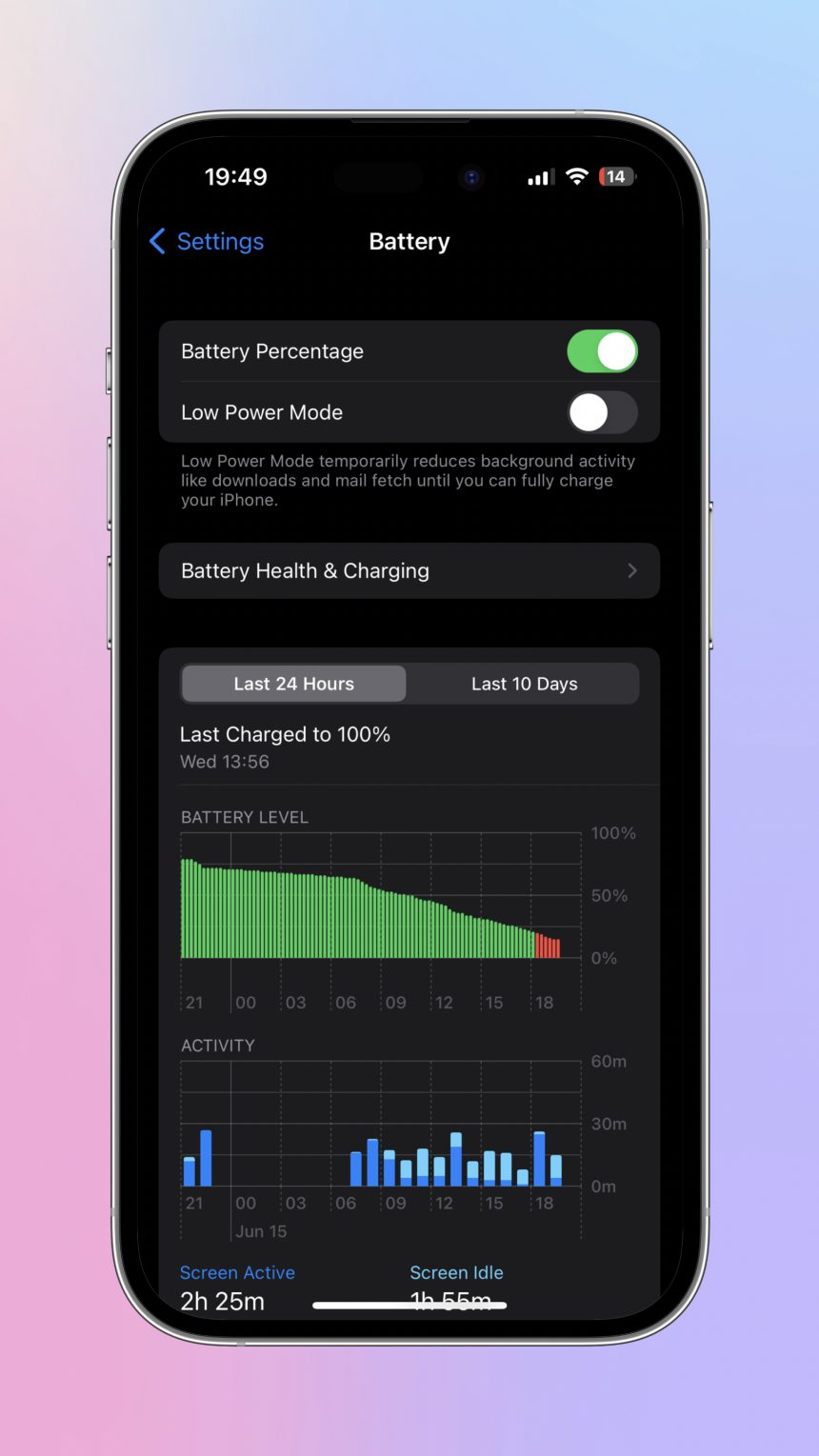Identify the Feature
Are you looking to maximize your iPhone battery life? Our comprehensive guide reveals 12 proven strategies to optimize performance and extend battery longevity. Discover essential tips for preserving power and enhancing your iPhone battery’s lifespan.
If you’re looking for more directions to take advantage of your devices, don’t forget to visit the Supercharged How-Tos section.
The Steps
- Enable Low Power Mode: Go to “Settings” on your iPhone and tap “Battery.” Toggle on the “Low Power Mode” option. This mode reduces background activities and optimizes device performance to conserve battery life.

2. Reduce your iPhone Screen Brightness: Dimming your screen brightness can significantly extend battery life. Swipe up from the bottom of the screen to access Control Center and adjust the brightness slider to a lower level.
3. Turn off Push Email: Push email constantly fetches new messages, which can drain your battery. Instead, set your email to fetch manually or at longer intervals. Go to “Settings,” select “Mail,” then “Accounts,” and choose “Fetch New Data” to adjust the settings.

4. Disable Background App Refresh: Some apps refresh their content in the background, consuming battery power. To disable this feature, go to “Settings,” select “General,” then “Background App Refresh,” and turn it off entirely or for specific apps.

5. Manage Location Services: Location services can be a battery drain, mainly if multiple apps use your location in the background. Go to “Settings,” select “Privacy & Security,” then “Location Services.” Disable location access for apps that don’t need it or set them to use only when it is in use.

6. Limit Notifications: Unnecessary notifications can cause your screen to wake up frequently, increasing battery consumption. Go to “Settings,” select “Notifications,” and customize which apps can send you notifications.

7. Use Wi-Fi Instead of Cellular Data: Connect to a Wi-Fi network instead of cellular data. Wi-Fi consumes less power than cellular data, especially in areas with a weak cellular signal.
8. Disable Wi-Fi and Bluetooth When Not in Use: Leaving Wi-Fi and Bluetooth enabled even when not in use can drain your battery as they constantly search for networks and devices. Swipe up from the bottom of the screen to access Control Center and tap on the Wi-Fi and Bluetooth icons to stop them from searching for new connections.
9. Enable Auto-Lock: Setting your device to auto-lock after a short period of inactivity prevents the screen from staying on unnecessarily. Go to “Settings,” select “Display & Brightness,” then “Auto-Lock,” and choose a short time interval.

10. Close Unused Apps: Close apps running in the background that you’re not actively using. Swipe up from the bottom on iPhone models without a home button to access the App Switcher, then swipe up on the app preview to close it. This is recommended by some and not much by others, so it is up to you to follow this step.
11. Update iOS and Apps: Keep your iPhone updated with the latest iOS version and ensure your apps are current. Developers often release updates to improve battery efficiency and performance.
12. Avoid Extreme Temperatures: Exposure to extreme hot or cold temperatures can negatively affect battery life. Keep your iPhone in a moderate temperature range to maintain optimal battery performance.