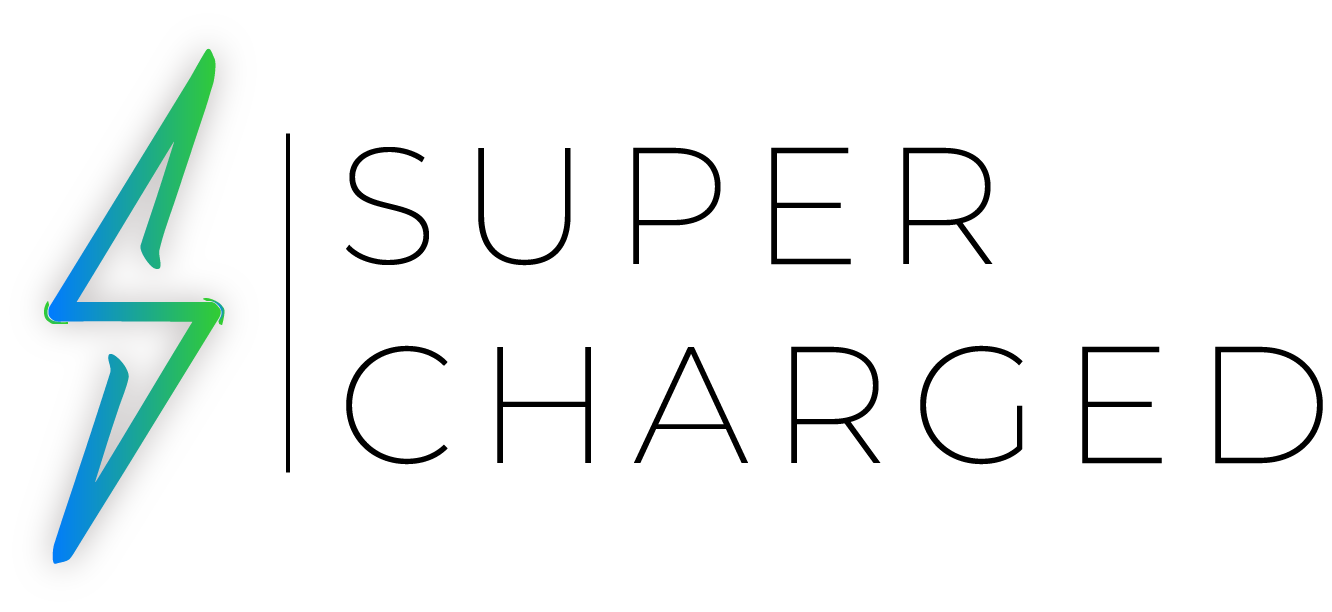Identify the feature
The grid view on your Apple Watch allows you to access and organize your apps with ease. However, if you prefer a more streamlined approach, you can switch to the list view. In this guide, we will walk you through the simple steps to change from grid view to list view on your Apple Watch.
The Steps
- Turn on your Apple Watch screen and press the Digital Crown to show the Grid view.

2. Search for the Settings app.

3. Look for the “App View” option.

4. Select the “List View” option.

Considerations: Before proceeding with the steps to change the view, keep the following considerations in mind:
- Display Size: The list view might be more suitable for models with larger display sizes, such as the Apple Watch Series 6 or Ultra.
- Personal Preference: The choice between grid view and list view is subjective, and you can always switch back to grid view if you prefer it.
- If you want to go back to your original Grid view, simply repeat the steps above and just select Grid View in the “App View” options.
Helpful Resources
- Change the app view
- Use apps on your Apple Watch
- Customize the watch face
- Navigate and organize apps
These support pages provide additional information, troubleshooting tips, and guidance on utilizing the various features. Remember, exploring different view styles allows you to customize your experience to suit your preferences and needs.