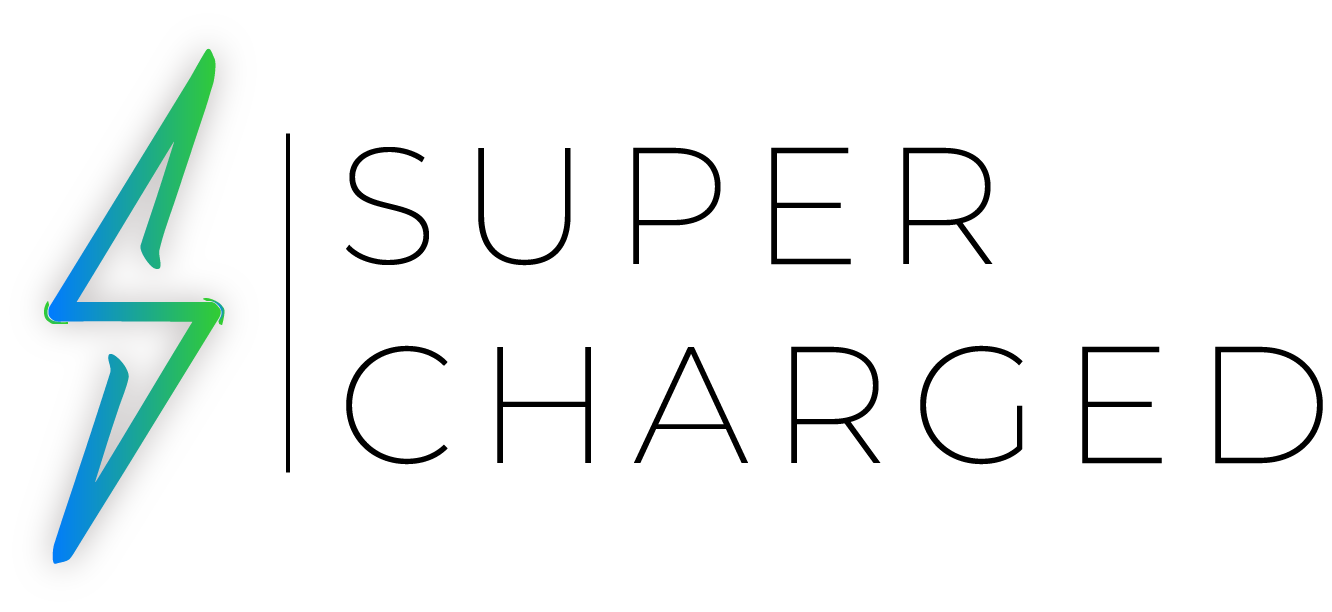Identify the Feature
Keeping your iPhone up to date is essential for optimal performance and security. In this article, we will guide you through the simple steps to check if your iPhone is up to date — and how to update it if there’s an available new version for your device.
The Steps

- Open the Settings app: Locate the icon on your iPhone’s home screen that looks like a set of gears labeled “Settings.” Tap on this icon to open the Settings app.

2. Go to the General Settings: Scroll down in the Settings menu until you find “General.” Tap on this to open the general settings menu.

3. Open Software Update: In the General settings menu, find and select “Software Update.” This will take you to a new screen.

4. Check for an Update: When you open the “Software Update” menu, your iPhone will automatically check for updates. You’ll see a red notification indicator next to “Software Update” if an update is available. If your phone is up-to-date, it will display “iOS is up to date.”
5. Download and Install Update if Available: If an update is available, tap “Download and Install.” You might need to enter your passcode. If you see “Install Now,” tap it. You can temporarily remove and reinstall apps after the update if you don’t have enough space.
6. Wait for the Update to Install: Your iPhone will then download the update (if it hasn’t already) and restart to install it. This process may take a while, and your iPhone may restart several times during the update. Be sure to have your iPhone connected to Wi-Fi and charged or connected to power during this process, as it can use a significant amount of energy and data.
7. Check the Update: After the update is installed, you can confirm it by going back to “Settings” -> “General” -> “Software Update.” It should now say, “iOS is up to date,” with the latest update version listed.
Warning related to beta software
Before installing beta versions of iOS on your main device, exercise caution, especially if using a version focused on developers. Although beta releases can provide exciting new features and enhancements, they also have inherent risks and potential drawbacks that may impact your device’s functionality and stability. Consider the following important points:
- Unforeseen Bugs and Instability: Beta versions are still in the testing phase and may contain various bugs, glitches, or compatibility issues that can affect your device’s normal operation. These issues could lead to frequent crashes, freezing, or unresponsive apps, impacting your day-to-day usage.
- App Compatibility: Developers need time to update their apps to ensure compatibility with the latest beta versions of iOS. As a result, some apps may not function correctly or may frequently crash until developers release updates specifically tailored for the new iOS version. This could disrupt your workflow or render essential apps unusable.
- Data Loss and Device Malfunction: Beta versions may have unforeseen issues that could potentially result in data loss, device malfunctions, or even a complete system failure. It is strongly recommended to regularly back up your data to safeguard your important files, documents, photos, and other valuable information.
- Limited Support and Troubleshooting: Beta releases are primarily intended for developers to test their apps and provide feedback. As an end-user, the support options available for beta versions may be limited compared to stable releases. Troubleshooting problems or finding solutions to issues you encounter may be more challenging during this testing phase.
- Impact on Battery Life and Performance: Beta versions often include new features that are still being optimized for power consumption and performance. As a result, your device’s battery life might be affected, and you may experience reduced performance compared to stable iOS versions.
It is generally recommended to avoid installing beta versions of iOS on your main device, especially if you rely on it for essential tasks, productivity, or daily use. Instead, consider using a secondary device or a dedicated test device for beta software to minimize potential disruptions to your workflow and ensure a smoother experience.
If you decide to proceed with the installation, thoroughly research the changes and potential risks associated with the beta version, and be prepared to encounter unexpected issues. Additionally, provide feedback to Apple or the relevant developer communities to help improve the stability and performance of the beta software.
Remember, beta releases gather feedback and identify and rectify issues before a public release. By installing beta versions on your main device, you willingly take on these risks. Proceed with caution and weigh the potential benefits against the possible drawbacks before making your decision.
This warning applies specifically to beta versions of iOS focused on developers. Although regular public beta versions may have different considerations, caution is still advised when installing beta software on your primary device.