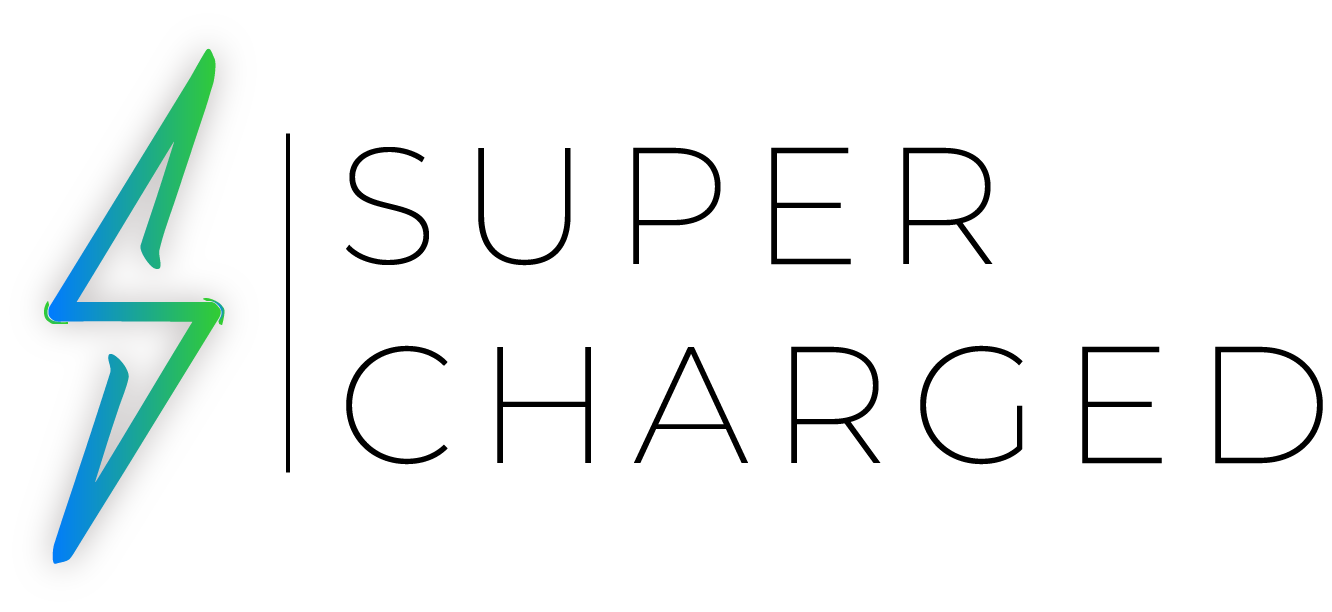Identify the Feature
Your Mac’s wallpaper is the backdrop of your digital world. In this tutorial, we’ll show you how to effortlessly change and customize wallpapers on your Mac, enabling you to express your unique style and enhance your visual experience.
The Steps
1. Go to the Apple menu on the top-left corner and select “System Settings.”
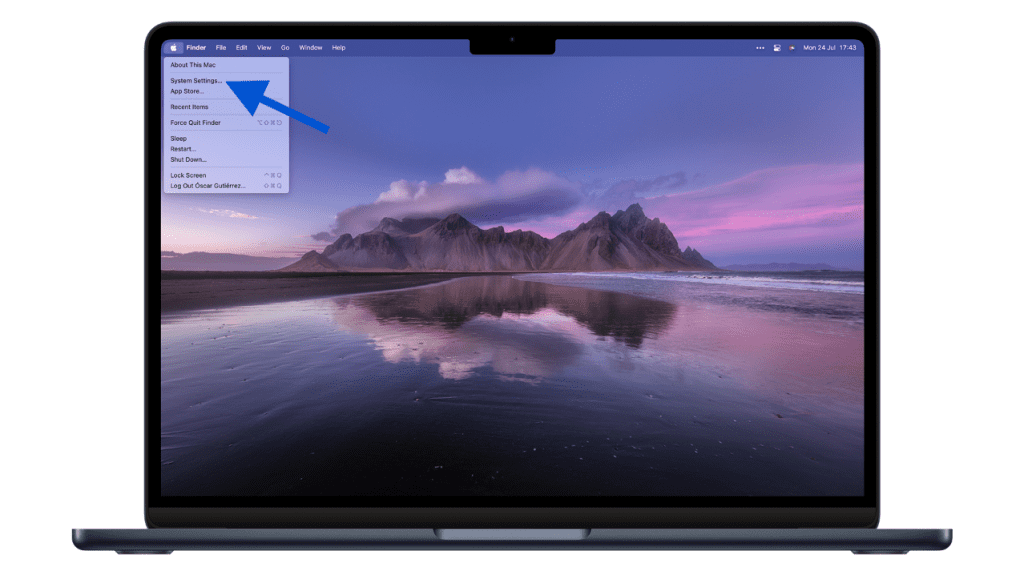
3. Choose the “Desktop” tab to access wallpaper options.
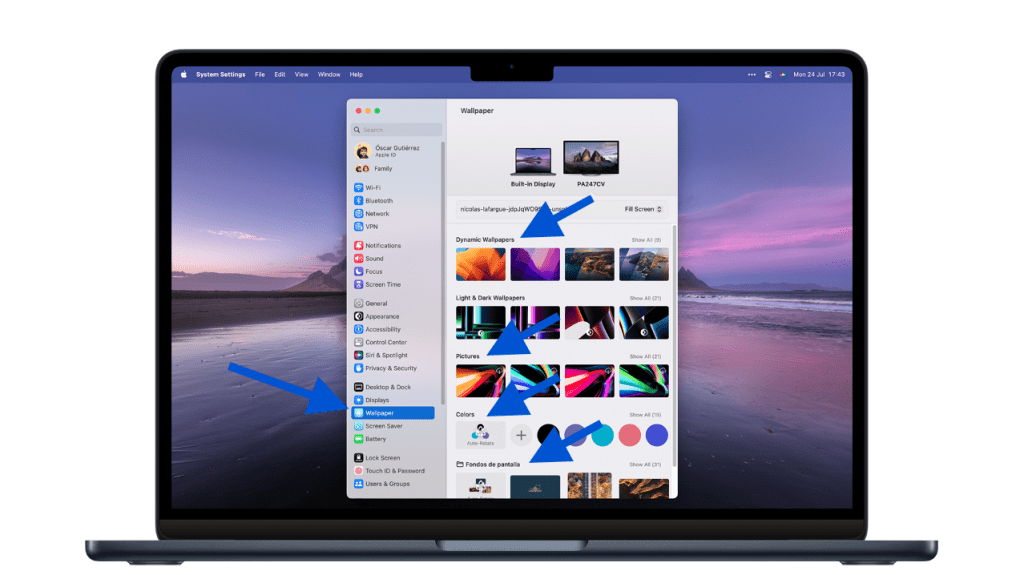
4. Explore the preloaded wallpapers in the default sections.
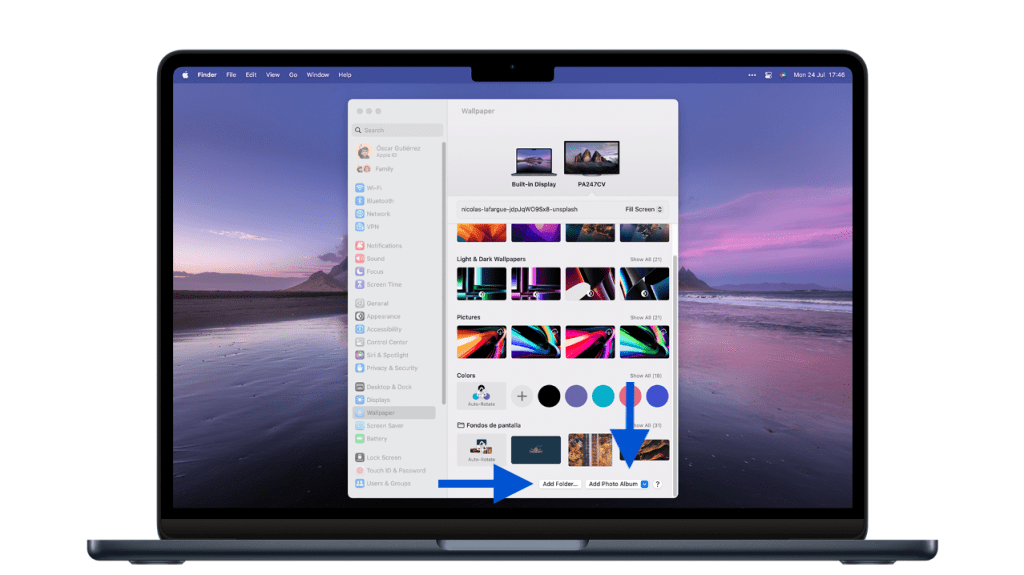
6. If you want to add your own pictures, go to the bottom of the window and select Add Folder to pick the system folder you want to use as a source. You have the option of adding a Photo Album, too. Note that if you use an image from a folder of your choice, if you delete the image, the wallpaper will be removed, too.