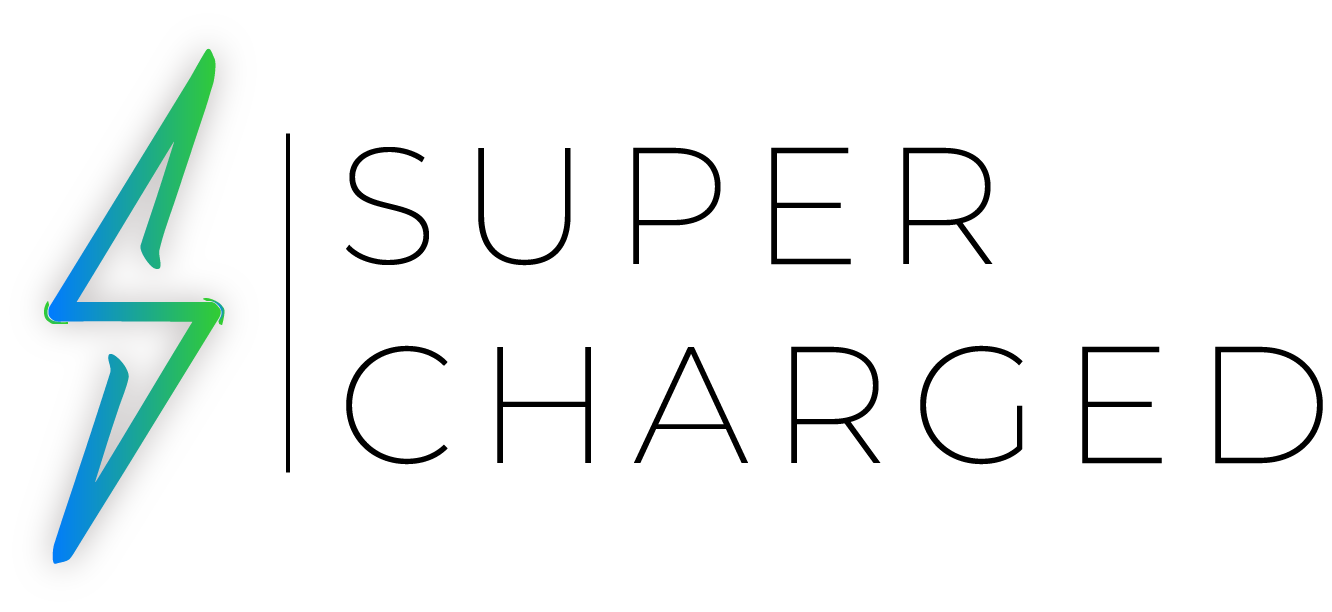Identify the Feature
Seamlessly integrate your physical and digital worlds with the Live Text feature on iOS, meaning you can use it on your iPhone or iPad. Unleash the power to interact with any printed or handwritten text through your camera’s viewfinder. Join us as we walk you through the process of mastering Live Text, revolutionizing the way you connect with information.
Please consider that these instructions work for any iOS device (iOS 15 or later), and works with iPad, too.
The Steps
Step 1: Open the ‘Camera’ app on your iOS device. It’s usually located on your home screen.
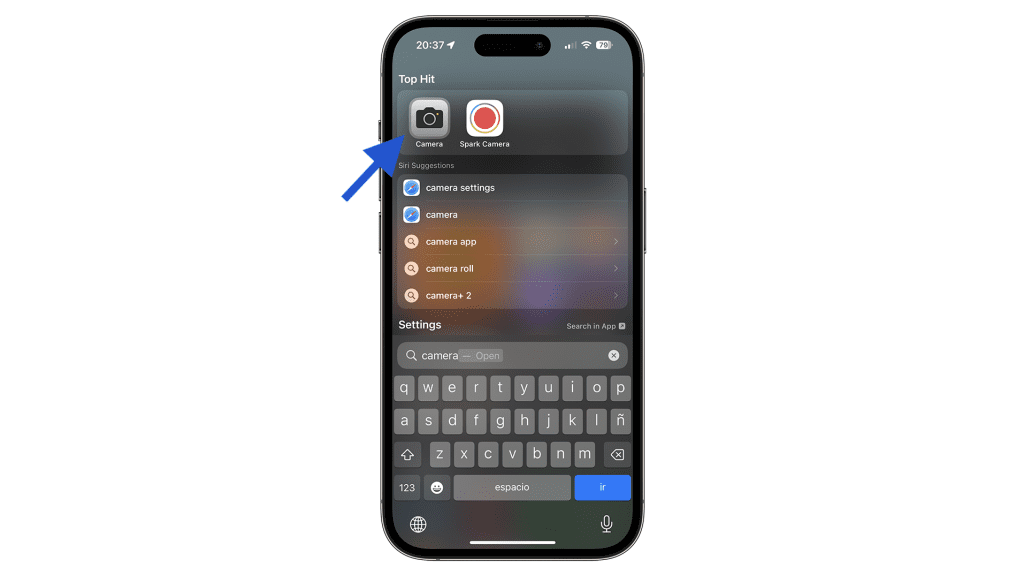
Step 2: Point your camera at any printed or handwritten text. Live Text will automatically detect and highlight the text in a box.
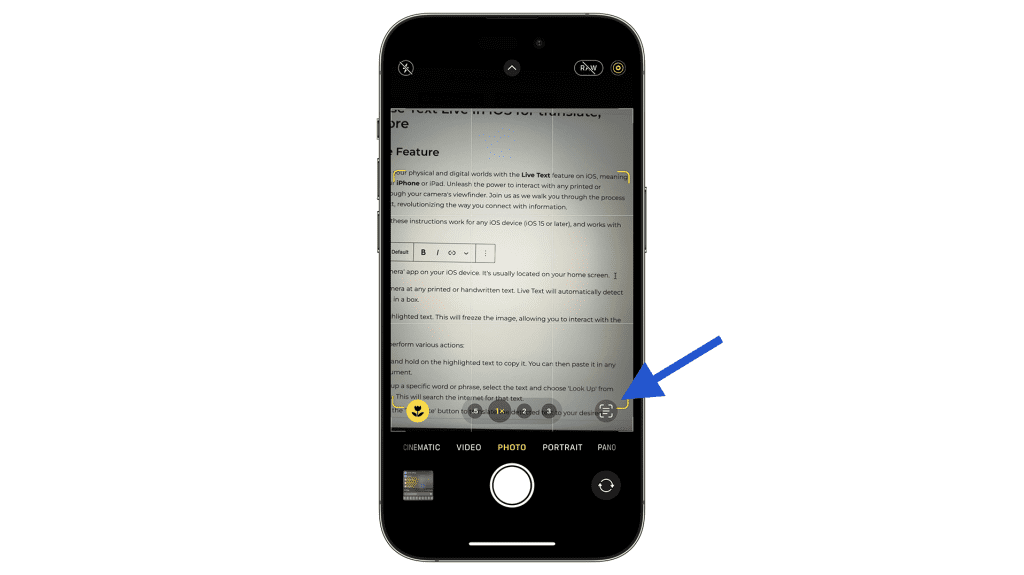
Step 3: Tap on the highlighted text. This will freeze the image, allowing you to interact with the text.
Step 4: You can now perform various actions:
- Copy Text: Press and hold on the highlighted text to copy it. You can then paste it in any other app or document.
- Look Up: To look up a specific word or phrase, select the text and choose ‘Look Up’ from the context menu. This will search the internet for that text.
- Translate: Tap on the ‘Translate’ button to translate the detected text to your desired language.
- Share: Use the ‘Share’ button to send the text to others via messaging apps or email.
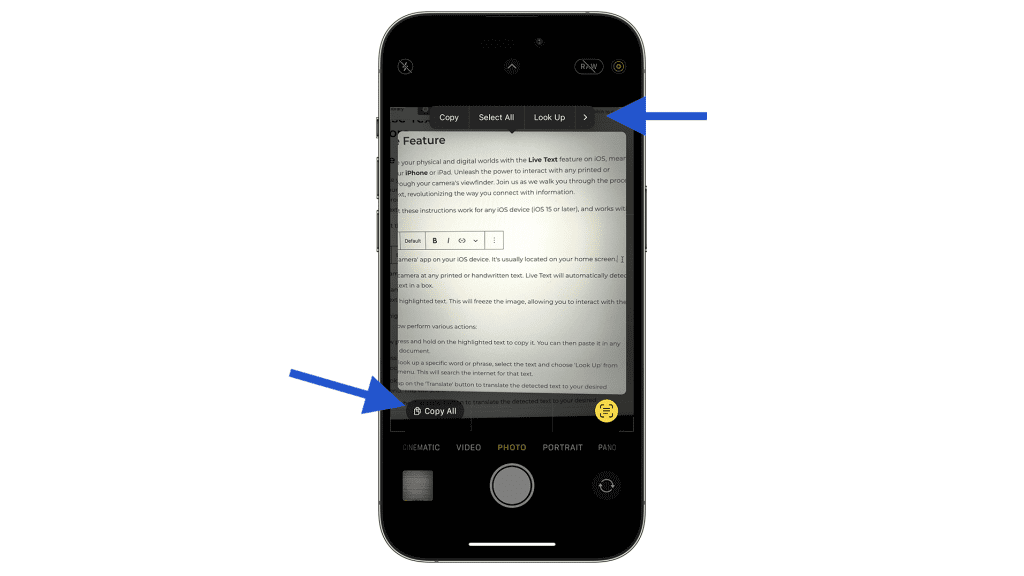
Remember, the Live Text feature is only available on iPhone models that run iOS 15 or later.