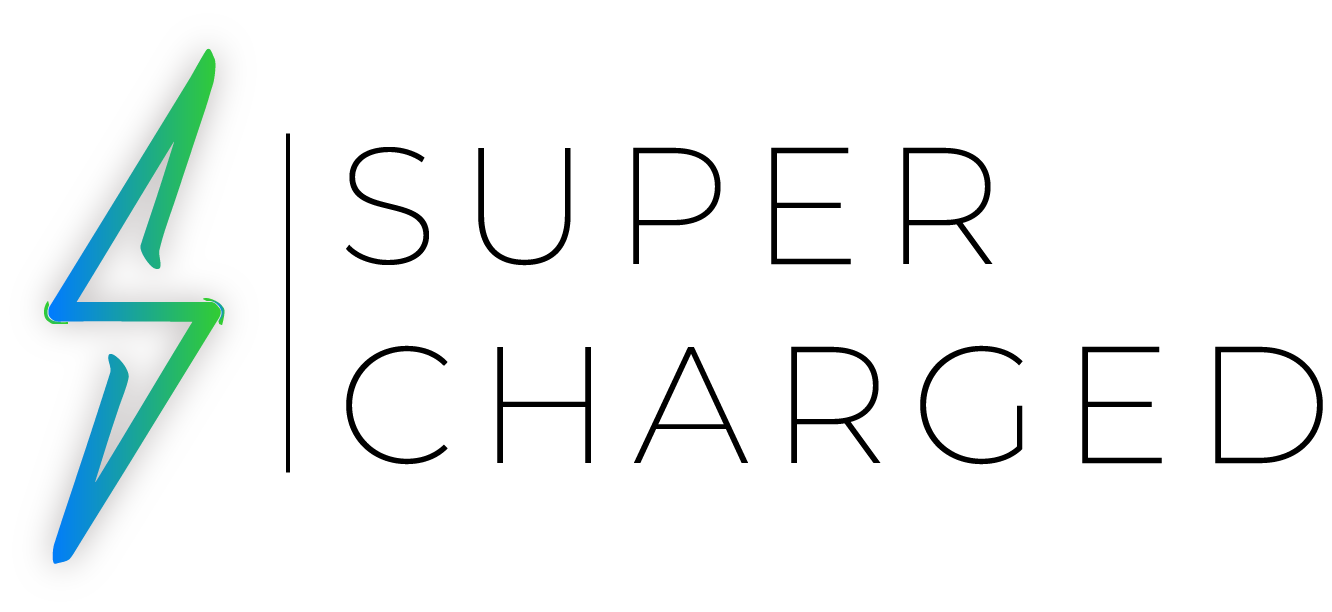Identify the Feature
The Apple Pencil is a powerful tool that can transform your iPad into a canvas for creative expression and a precise note-taking device. In this tutorial, we’ll guide you through the setup and customization process for both the first-gen and second-gen, so you can make the most out of this exceptional accessory and unleash your creative potential.
The Steps
Setting Up Your Apple Pencil:
- Check Compatibility: Ensure your iPad model is compatible with both generations. First-gen works with iPad 6th to 10th generation), iPad Air (3rd generation), and iPad Mini 5th generation. Second-gen is compatible with iPad Pro 11-inch (1st and later), iPad mini (6th generation), iPad Air (4th generation or later), iPad Pro 12.9-inch (1st and 2nd generation, iPad Pro 10.5-inch, and iPad Pro 9.7-inch.
- Charge Your Apple Pencil: For first-gen, remove the cap at the top and insert it into the Lightning port of your iPad — if you have the 10th generation iPad, you will need a USB-C Adapter to pair it. For second-gen, attach it magnetically to the side of your iPad to charge wirelessly.
- Pairing the Apple Pencil: For first-gen, simply plug it into your iPad’s Lightning port. For second-gen, attach it magnetically to the iPad. Follow the on-screen instructions to complete the pairing process.

Customizing Your Apple Pencil:
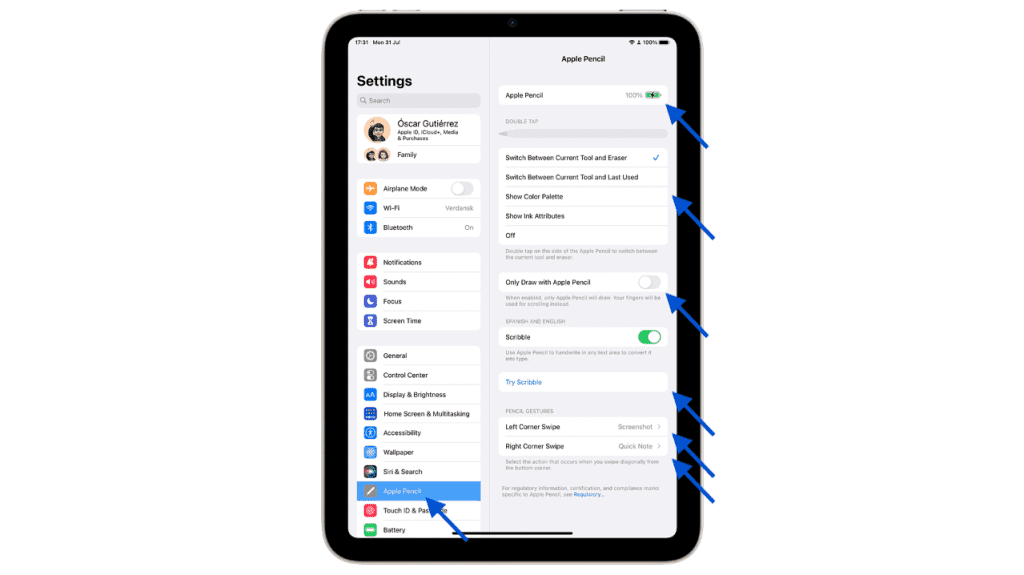
- Adjusting Double-Tap Function (Second-gen): The second-gen features a double-tap gesture. Go to “Settings” > “Apple Pencil” > “Double-Tap” to customize the action. Choose between tools like eraser, switching between current tool and last used, or bringing up the color palette.
- Changing Touch Sensitivity: On both first-gen and second-gen, you can modify the touch sensitivity by adjusting settings in “Settings” > “Apple Pencil.” You can select from “Default” or “Firm” depending on your preference.
- Customizing in Apps: Many apps allow you to personalize the experience. Explore the settings within your preferred creative or note-taking apps to tailor pressure sensitivity, palm rejection, and more.