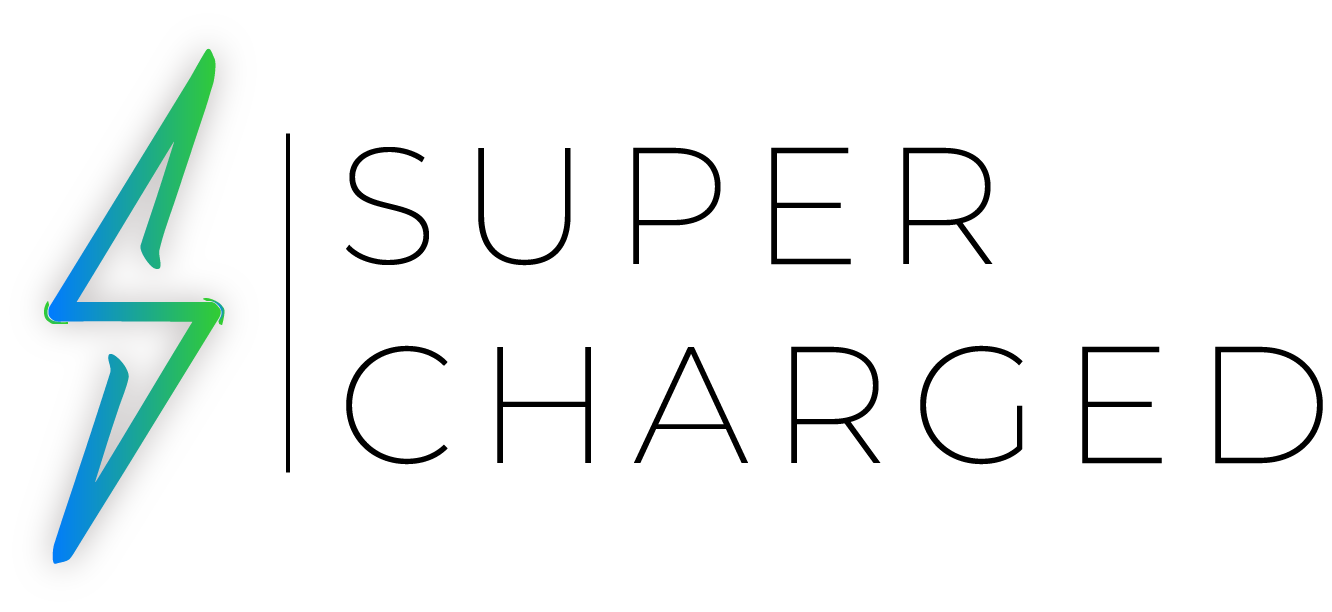Identify the Feature
Learn how to force restart your iPad with this simple tutorial. Force restarting can resolve unresponsiveness and freezing, getting your device back to smooth operation.
Sometimes, your iPad may become unresponsive or freeze, and normal restart options might not work. In such cases, performing a force restart can be the solution. Force restarting your iPad is a simple procedure that can help resolve various issues and get your device back to working smoothly.
The Steps
For iPad with Home Button (iPad Pro (1st to 3rd generation), iPad Air (1st to 3rd generation), iPad (1st to 6th generation), and iPad mini (1st to 4th generation):

Step 1: Locate the Buttons Find the Home Button, which is the circular button on the front of your iPad.
Step 2: Press and Hold the Buttons Press and hold both the Home Button and the Power Button (located on the top or side of your iPad, depending on the model) simultaneously.
Step 3: Keep Holding Continue holding both buttons for about 10-15 seconds until you see the Apple logo appear on the screen.
Step 4: Release the Buttons Once the Apple logo appears, release both the Home Button and the Power Button.
For iPad without Home Button (iPad Pro (4th and later generation), iPad Air (4th generation), and iPad mini (5th generation and later):

Step 1: Locate the Buttons Find the Volume Up Button, which is on the right side of your iPad, and the Volume Down Button, located just below it.
Step 2: Quickly Press and Release the Buttons Quickly press and release the Volume Up Button, then quickly press and release the Volume Down Button.
Step 3: Press and Hold the Power Button After releasing the Volume Down Button, press and hold the Power Button (located on the top or side of your iPad) until the Apple logo appears on the screen.
Step 4: Release the Power Button Once the Apple logo appears, release the Power Button.